Details
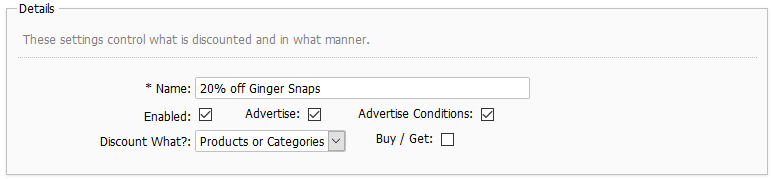
Name
Name of discount. This will appear to customers in the storefront if the discount is advertised. Keep this short. You can further explain the discount if needed using the Description field.
Enabled
This field can be used to quickly enable and disable a discount without having to delete it's record.
Advertise
Determines whether the discount will be advertised below products in the storefront.
Advertise Conditions
When Advertise is checked, this determines whether the rules and conditions added to the bottom of the discount will be explained in the advertisement.
Discount What?
This determines what will be discounted. Options are:
- Entire Order
This discounts the entire order total by a set amount or percentage.
- Products or Categories
This discounts individual products in the cart.
 |
Each line item in the discount can only be discounted once (via a discount with Discount What set to Products or Categories). The entire order itself can also be discounted just once (via a discount with Discount What set to Entire Order). For example - If an order contains 3 line items, the maximum number of unique discounts is 4. |
Buy / Get
This can be checked to setup a Buy / Get discount, such as:
- Buy 1 shirt, 1 shirt 50% off
- Buy 5 apples, get 2 oranges free
- etc...
Buy Products
For a regular discount, this section is used to define the products that will be discounted.
For a Buy / Get type discount, this is used to define the products that must be bought in order to get the discount.
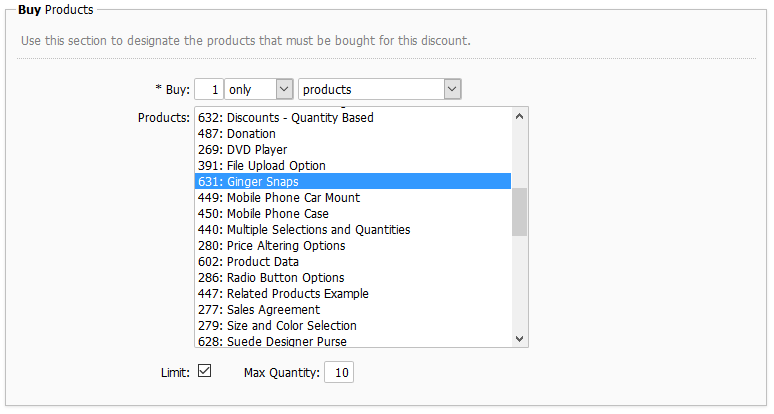
Buy
This controls how many products need to be bought to get the discount. Specify units, a range, and either products or categories to control how you will select your products.
Products
Use this to select the products you wish to be bought for this discount. This only appears when you select Products in the Buy field.
Categories
Use this to select the categories whose products you wish to be bought for this discount. This only appears when you select Categories in the Buy field.
Limit
Use this to turn on a quantity limit for this discount. This field only appears when the range for the Buy field is set to only and Buy / Get is not enabled.
Max Quantity
When Limit is enabled, use this to specify the quantity limit for this discount. If this is exceded, only the # of units listed in the field will be discounted.
Get Products
This fieldset only appears when Buy / Get is enabled. For those types of discounts, this section is used to specify which products will be discounted.
For example, if you are running a "Buy 2 Pants, get 1 Shirt 50% off", you will select "pants" in the Buy Products fieldset, and shirts in the Get Products fieldset.
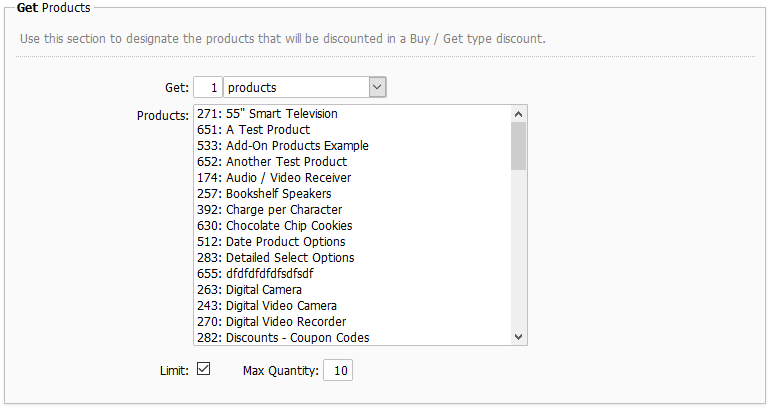
Get
Specify how many units will be discounted, and select either products or categories. This field controls how the price will be altered/assigned. If set to reduced by, the price will be reduced by the amount you specify in the Price Reduction field. If set to exact amount, the price will be changed to the amount you specify in the Exact Amount field.
Products
Use this to select the products you wish to be bought for this discount. This only appears when you select Products in the Get field.
Categories
Use this to select the categories whose products you wish to be bought for this discount. This only appears when you select Categories in the Get field.
Limit
Use this to turn on a quantity limit for this discount.
Max Quantity
When Limit is enabled, use this to specify the quantity limit for this discount. If this is exceded, only the # of units listed in the field will be discounted.
Pricing
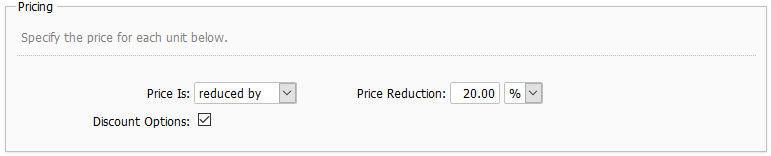
Price Is
Use this to specify whether the discount will reduce the price or will set the price to an exact amount.
Exact Amount
This field appears when Price Is is set to Exact Amount. It is used to set the price that will be offered for this discount.
Price Reduction
This field appears when Price Is is set to Reduced By. It is used to specify the amount or percentage to reduce the price by.
Discount Options
When enabled, options assigned to the discounted products will also be discounted.
Product Display Settings
This fieldset appears when Discount What is set to Specific Product(s) or Specific Categories. It controls how products that are discounted via this discount appear in your storefront.
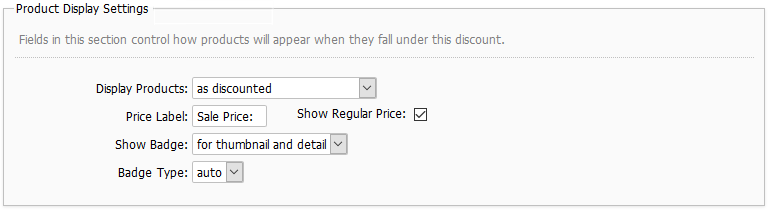
Display Products
This field controls how products will appear when discounted. Values for this field are:
as discounted - gives emphasis to the products so they stand out as "discounted"
like non discounted products - shows products the same way as they normally would appear when not discounted
 |
The rest of the fields below only appear when Display Products is set to as discounted |
Price Label
This controls what will appear before the price of the item in the storefront.
Show Regular Price
When checked, the regular price is shown above the discounted one. By default, it's crossed out and appears in red.
Show Badge - when enabled, a badge icon will appear to indicate the item is discounted. See the Discount Badges topic for more information.
Description
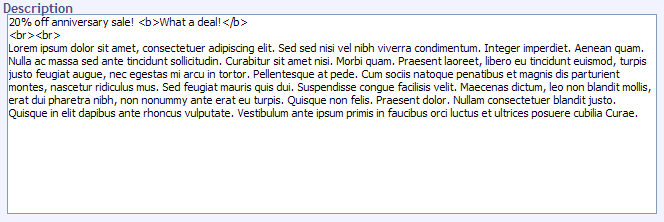
This field appears in the advertisement for this discount in the storefront when Advertise is checked.
Image
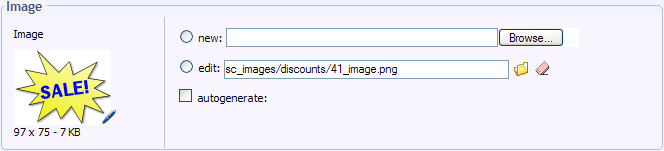
This image appears in the advertisement for this discount in the storefront when Advertise is checked.
Rules

The Rules section allows you to set restrictions on when a discount will be offered. Rules are explained in their own section of this documentation - Managing Your Store > Rule System.
© 2001-2017 Lighthouse Development. All Rights Reserved.